If your site isn’t showing some new content that’s been added just recently and you’ve already cleared your browser’s cache you may need to clear CloudFlare’s cache. Usually this is done automatically but in some cases it may need to be done manually. This is very easy to do and takes just a few seconds.
Background
A cache is a repository for stored data that is used to expedite the process of retrieving data. There are several types of caches, including webpage caches, hardware caches, software caches and memory caches. Caches are used to speed up a process so that data does not have to be recomputed or fetched from its original location and, therefore, saves time. The greater the requests that can be served from the cache, the quicker system performance becomes.
Related articles: What is CloudFlare?
Methods
There are two ways to do this. The first method is the easiest.
The easy way.
- Through Wordpress - Under "Settings" / "Cloudflare" you will find a big blue button labelled "Purge Cache" click it and select "Purge Everything"
You're done. Within a minute or so the cached copies should be removed and you should see the new content you are looking for.

The slightly harder way.
- In your Wordpress admin area’s sidebar (on the left) you should see an option labeled Settings when you hover your cursor over it a menu will pop out to the side.
- Within Settings there is an option labeled CloudFlare. Click that.
- After the CloudFlare options page fully loads, you will see a screen like this.

- Click the button labeled Purge Cache