If you wish to download a PDF copy of your invoices for DigitalOcean’s hosting you can do so by following these instructions.
- Visit https://cloud.digitalocean.com/settings/billing (You may want to bookmark that URL for future reference.)
- After logging in with your username and password you may be prompted for a verification PIN #. This PIN will be emailed to the account holder's email address. You will need to enter this PIN to continue.
- Once logged in, Look for the dropdown menu in the upper right corner, from there select "Settings".
- From the Settings screen you should be able to see "Billing" in the left side menu. Click that.
- Near the bottom of the page you will find the invoices in a list. Look for the blue links on the right of each row titled View Details and click it. A PDF will open in your browser window that you can save or print.
Depending on your browser the file may download to your downloads folder rather than opening in your browser’s window. If so simply open the file from your downloads folder and double click it to open it for viewing or printing.
Important:
Do not change any settings in other areas of the DigitalOcean dashboard. Doing so could damage your website.
Further info
DigitalOcean’s pricing may be adjusted from USD to CAD and include automated backup costs and local taxes.
If you have any questions in regards to your billing please see this list of frequently asked questions. If your question is not answered by visiting there, please contact Skunkworks for further clarification.