So you've heard about Instagram and now you want to create an Instagram account. Here are the steps to do so.
Steps
- Go to Instagram.com or download the appInstagram is an app-based tool, which means it’s best to do this on your mobile phone. You can also login on your desktop if you’d prefer, but the advantage of doing this on your phone is that you can grant access to your address book which means it’s easier to follow current contacts (and more importantly, for them to follow you.)
Create a new account While it might make sense at first to just log in with your personal Facebook account…don’t. That will immediately create an account based on your personal Facebook page. The account should be set up on a work address.
Create a Username On the next screen, you’ll be asked to create a username and password, as well as setting your profile image. These are two of the most important steps because they secure your firms name and makes it easy for people to find and follow you.
Profile Picture On that same screen, tap on the +Photo button at the top. This is where you set your thumbnail icon. It’s important to note that this should be a large version of your logo. The size of the +Photo circle the size your profile image will be… so it’s small. After tapping that button, you’ll be given a few photo import options. Do not import from Facebook; that will pull in your personal account and not your business page. Feel free to import from Twitter, as long as it’s your business page.
Profile Basics After that, you’ll be asked to enter your full name and phone number. Use the firm name here and whatever phone number you think your clients would most likely have in their address books . You’ll want to do this to maximize the exposure of your account through the tools that Instagram has provided. The next screen will ask try and get you to find people to follow. Don’t do this step yet. It’s best to have a photo or two posted before you start following people, giving them some incentive to follow you back. If you follow them now, they won’t see anything on your account. Just click “skip” for now.
-
Get Your Bearings Now that you’re finally in the app, the home screen is the first screen you’ll see. Once you follow people, their photos will show up here.
 A quick tour of the buttons from left to right:
A quick tour of the buttons from left to right:- Home: See the latest photos from people you follow.
- Search: Look up people, places, things and hashtags, as well as see what other people are favoriting.
- Camera: Tap here to start sharing.
- Notifications: See the most recent people to follow your account and favorite your photos.
- Profile: Your full account, everything you’ve posted and access to the settings menu.
-
Complete Your Profile Tap on the profile button on the bottom right to see your account, then tap on the “Edit Your Profile” button at the top of the page. This is where you complete your profile.
Be sure to fill out the website and bio fields. This is the ONLY place on Instagram that allows you to use your URL. For example, if you were to post your URL in the text of a photo you’re sharing, people who see it won’t be able to click it. Instagram wants you to stay in the app, but they allow this one URL – so make it count,
As for your bio, just like other networks, you’re limited by character count. You can come back to edit this later.
Post Something It’s always good to have a photo or two posted to your account before you start following people. That way, when they get the notification that you followed them, when they see your profile, your photos are there for them to see and like. To post, tap on the camera icon at the bottom of the screen to open the camera.
Photo Filters On the next screen, you’ll see a bunch of filter choices. Play around with filters and settings until you like what you see.
Caption and Always, always #Hashtag Keep your captions brief and fun. Include just enough information to caption the moment; you’ll get points for witty and clever posts. Another thing you should always do is use hashtags. The more you use Instagram, the more you’ll see these used by lots of people. It’s a great way to get your photos (and account) discovered (#YVR #officeshenanigans #instagood #tbt #selfie).
-
Follow People and Engage! Now that you’ve got some content posted, it’s time for you to start following people so they start following you back. From your profile page (tap the bottom right corner icon), go to the options page (gear in the upper right corner).
Typically from here, there are two options you should use at the top:
- Find Facebook Friends
-
Find Contacts
As you post more to the network and follow more people, you can check your activity page (heart icon at the bottom of the screen) to see who has liked your photos, started following you, or mentioned you.
Wrap-up
You are all set to go. Last step is to send us the link so we can add in Instagram icon to the your website.