You can use categories to define sections of your site and group related posts. The default category is Uncategorized but this can be easily changed in your Settings. Pages cannot be associated with Categories. You can only associate Categories to Posts. There are two ways to add Categories. They can be added whilst adding or editing your Post or they can be added via the Categories menu option. Adding Categories whilst editing your Post, will automatically assign those Categories to your Post. Adding Categories using the Categories menu option will simply add them to the list of available Categories. When you click on the Categories menu option you’ll be shown a list of Categories that have already been added along with some blank fields that allow you to add a new Category.

To add a new Category, fill in the blank fields and then click the Add New Category button:
- Name - The name is how it appears on your site
- Slug - The Slug is the URL-friendly version of the name. It’s usually all lowercase and contains only letters, numbers, and hyphens
- Parent - Categories, unlike tags, can have a hierarchy. You might have a Car category, and under that have children categories for Ford, General Motors and Toyota. Totally optional. To create a subcategory, just choose another category from the Parent dropdown
- Description - The description is not prominent by default; however, some themes may display it
Once you add a new Category it will appear in the list of Categories on the right side of the screen. When hovering your cursor over each row in the list of Categories, a few links will appear beneath the Category name.
- Edit - Allows you to edit the Category properties such as Name, Slug, Parent and Description
- Quick Edit - Allows you to quickly edit the Category Name and Slug
- Delete - Deletes the Category permanently from the list of Categories. After clicking Delete you will be prompted to confirm your choice. Click OK to delete the Category or Cancel if you don’t want to delete it
- View - This will list all the Posts that are currently using this Category
If you would like to permanently delete numerous Categories at once, click the checkboxes next to the Categories you would like to delete and then choose Delete from the Bulk Actions dropdown list at the top of the page. After selecting Delete, click the Apply button to immediately delete the selected Categories (you will not be prompted to confirm your choice).
Deleting a Category does not delete the posts in that Category. Instead, posts that were only assigned to the deleted Category are set to the default Category, which is set to Uncategorized by default. The Default Post Category can be configured within the Settings > Writing section.
Adding Categories within your Post
Adding Categories whilst editing your Post will automatically assign those Categories to your Post. When adding or editing your Post, the Categories panel can be found just below the Format panel if your Theme supports Post Formats. Alternatively, it will reside just below the Publish panel. To add an existing Category, simply tick the checkbox(es) next to the Categories you’d like to assign to the Post.

If you would like to create a new Category and assign it to the Post at the same time, click the + Add New Category link. Two fields will then appear. Type the name of the Category that you’d like to add into the empty input field. If you’d like the new Category to have a Parent, select it from the Parent Category dropdown list. Click the Add New Category button when done to create the Category and automatically assign it to the Post.