Do recipients of your emails, seemingly out of the blue, complain about a mysterious attachment called winmail.dat (of the even more mysterious content type application/ms-tnef), which they cannot open, no matter what they try?
Do files you attach disappear into winmail.dat? Does winmail.dat show up for some but not all recipients of your messages?
You can stop Outlook from sending winmail.dat attachments and hiding the real attachments to puzzled email recipients who do not use Outlook.
When, How and Why Winmail.dat-Application/MS-Tnef is Created
It is not your fault. It is your Outlook’s fault, in a way.
If Outlook sends a message using the RTF format (which is practically not used outside Outlook and Exchange) for bold text and other text enhancements, it includes the formatting commands in the winmail.dat file. Receiving email clients that do not understand the code therein display it as a stale attachment. To make matters worse, Outlook will also commonly pack other, regular file attachments in the winmail.dat file.
Fortunately, you can get rid of winmail.dat altogether by making sure Outlook does not even try to send mail using RTF.
Prevent Winmail.dat Attachments from Being Sent in Outlook
To prevent Outlook from attaching winmail.dat when you send an email:
- Click File in Outlook.
- Select Options.
- Go to the Mail category.
- Make sure HTML or Plain Text is selected for Compose messages in this format: under Compose messages.
- Now make sure Convert to HTML format or Convert to Plain Text format is selected for When sending messages in Rich Text format to Internet recipients: under Message format.
- Click OK.
Note: if you use Outlook with an Outlook Mail on the Web (Outlook.com) account, winmail.dat attachments may be sent to people in your address book no matter your Outlook options. This is an issue with Outlook and Outlook Mail on the Web, and you will, alas, need for Microsoft to update the applications to for it to be resolved.
Prevent Winmail.dat Attachments in Outlook 2002-2007
To make sure Outlook 2002 to Outlook 2007 do not attach winmail.dat files:
Step by Step Screenshot Walkthrough
- Select Tools | Options… from the menu.
- Go to the Mail Format tab.
- Under Compose in this message format:, make sure either HTML or Plain Text is selected.
- Click Internet Format.
- Make sure either Convert to Plain Text format or Convert to HTML format is selected under When sending Outlook Rich Text messages to Internet recipients, use this format:
- Click OK.
- Click OK again.
Disabe Winmail.dat Stubbornly Going to Particular Recipients No Matter the Default
The standard settings for outgoing mail formats in Outlook can be overridden per email address. So, on a per case basis—when somebody complains about an inexplicable Winmail.dat attachment after you have made all the right settings changes—, you may have to reset the format for individual addresses:
- In Outlook 2016:
- Make sure the email address is not in your Outlook Contacts. Outlook 2016 currently offers no way to change sending preferences for email addresses that are assigned to an address book entry.
- Open an email from the desired email address or start a new message to it.
- Click on the address with the right mouse button.
- Select Outlook Properties… from the menu that appears.
- In Outlook 2007-13:
- Search for the desired contact in your Outlook Contacts.
- Double-click the contact’s email address.
- Alternatively, click on the desired email address with the right mouse button and select Open Outlook Properties… or Outlook Properties… from the menu.
- Make sure either Let Outlook decide the best sending format or Send Plain Text only is selected under Internet format:.
- Click OK.
Extract Files from Winmail.dat on a Mac without Outlook
If you receive winmail.dat attachments with embedded files, you can extract them using a winmail.dat decoder on OS X.
(Tested with Outlook 2007, Outlook 2013 and Outlook 2016)