Adding New Users
There are four roles that you can assign to people who you want to blog with: Administrator, Editor, Author, and Contributor.
Important: Please be careful of the roles you give users on your site. If you add a user as an administrator, you are granting them full access. This means that she/he will be able to delete pages, posts, plugins, themes, etc…
User roles
- Administrator - An administrator has full and complete ownership of a website, and can do absolutely everything. This person has complete power over posts/pages, comments, settings, themes, plugins, import, users – everything. Nothing is off-limits, including deleting everything.
- Editor - An editor can view, edit, publish, and delete any posts/pages, moderate comments, manage categories, manage tags, manage links and upload files/images.
- Author - An author can edit, publish and delete their posts, as well as upload files/images.
- Contributor - A contributor can edit their posts but cannot publish them. When a contributor creates a post, it will need to be submitted to an administrator for review. Once a contributor’s post is approved by an administrator and published, however, it may no longer be edited by the contributor. A contributor does not have the ability to upload files/images.
- Subscriber - In your comment settings, if you’ve selected “Users must be registered and logged in to comment”, once they have created an account, they will be given subscriber role. Subscribers only have the ability to leave comments.
If you’re an Administrator and you’d like to make someone a Contributor, Author, Editor, or another Administrator on your site,
- Go to Users → Add New.
- Fill in the required info, choose a password for them (or accept the auto generated one), check the box “Send this password to the new user by email” and select the role you wish to give them using the dropdown. For Skunkworks the role should be Adminstrator. The email address to use for Skunkworks' account should be "technical@skunkworks.ca"
- Your new user will get their password in the email with instruction on how to log in. Once they have logged in they will be prompted to change their password from the one that was emailed to them by Wordpress.
Changing user roles
As an Administrator of a site, you can change other users’ roles by following the steps below.
- Head to Users → All Users in your WordPress admin.
- Check the box(es) next to user avatar(s).
- Using Change role to… dropdown menu, select the new user role(s) you want to assign.
- Click Change.
Deleting a user
As an Administrator of a site, you can delete other users by following the steps below.
- To delete a user, click on the Delete link that appears beneath the user name when hovering your cursor over each row. The Delete link wont appear for the user that is currently logged in. Along with deleting the user you will be given the choice of what to do with all the content currently assigned to that User. The available choices are:
- Delete all content – This will delete all the content which this user created
- Attribute all content to – This will assign all the content currently linked to this User, to another User of your choosing. Simply select the User from the dropdown list
- After making your selection, click the Confirm Deletion button to remove the user.