If your server becomes unresponsive it may need to be rebooted. (Skunkworks typically monitors our active client's web servers for problems and receives notifications if the server becomes unresponsive.)
Symptoms of an unresponsive server can include:
Options
- Reboot the server
Power off the server, and then allocate more RAM and CPU to the server through DigitalOcean’s web dashboard. Skunkworks recommends a minimum of 1GB RAM but ideally 2GB. See this article for more information on this process.
Are you qualified to do this? A checklist
You should be a technical person to do this. Ideally a developer or I.T. person.
- You are comfortable using a command line.
- You are at least minimally familiar with Linux.

Rebooting the server
Rebooting your VPS is fairly a simple one-step process:
Login to your Droplet with ssh as root and execute the
rebootcommand. This will shut down your operating system, flush any pending changes to the disk, terminate power to your server, and then power it up again.- The command you will need is
ssh root@XXX.XXX.XXX.XXXwhere the X = the droplet’s IP address. Unsure of the IP address you need? Login to the DigitalOcean’s Control Panel where it can be viewed. Or ask Skunkworks to check our records for the IP.- Do not rely on IP addresses found by any queries on the domain name itself as they will likely only report a Cloudflare IP address and not the true origin IP of the VPS. Cloudflare is NOT the host of the website and the IP addresses are not that of the server itself. Learn more.
- You will be prompted for the root user’s password for the server. You will find the root user password in your client record (encrypted PDF) that was provided by Skunkworks. You can type or paste the password in to the terminal but you will not see asterisks for each character (increased security).
- The command you will need is
It is recommended that you connect to the console after booting in case the boot process fails.
A droplet can take 30-60 sec. to power up again.
Powering off the server
Powering off your VPS is also simple one-step process:
- Login to your Droplet with ssh as root and execute the poweroff or shutdown -h now command. This will shut down your operating system, flush any pending changes to the disk, and then terminate power to your server.
- The command you will need is
ssh root@XXX.XXX.XXX.XXXwhere the X = the droplet’s IP address. Unsure of the IP address you need? Login to the DigitalOcean’s Control Panel where it can be viewed. Or ask Skunkworks to check our records for the IP.- Do not rely on IP addresses found by any queries on the domain name itself as they will likely only report a Cloudflare IP address and not the true origin IP of the VPS. Cloudflare is NOT the host of the website and the IP addresses are not that of the server itself. Learn more.
- You will be prompted for the root user’s password for the server. You will find the root user password in your client record (encrypted PDF) that was provided by Skunkworks. You can type or paste the password in to the terminal but you will not see asterisks for each character (increased security).
- The command you will need is
When you are ready to power the VPS up again, visit the control panel and select the option to power on.
A droplet can take 30-60 sec. to power up.
If SSH is not responsive
If SSH is not responsive and connection attempts timeout then you can try to use the terminal (aka "Console") within DigitalOcean’s web dashboard instead. Instructions.
If that also fails then you will have no remaining option but to use the "Power off" button that was discussed above. Be aware that you may possibly need to restore an automated backup if data is corrupted. Learn more.