Skunkworks will ensure that your business is found via local searches and has an optimal local presence by ensuring it is properly registered with the 3 most important providers of local listings.
- Google Maps - This should be considered mandatory and required for any/every business in 2018.
- Bing Places - Yes we all prefer Google but it’s still important to list with Bing.
- Apple Maps - Apple Maps and it’s Map data is tightly integrated into both the MacOS (aka OSX) and iOS. By entering data directly in Apple Maps it helps avoid incorrect scraped data from Yelp or Yellow Pages that Apple sources in lieu of direct data.
Verification processes
1. Google Maps
Your firm will have a Google account that will be designated as the Primary owner for the Property (or Properties if your firm has several locations) in Google Maps. That account will share access to manage the Property’s listing with Skunkworks. Management for the property listings is done through a Google tool called Google My Business (aka: GMB) As a Manager Skunkworks will be able to complete the verification process for GMB.
Verification helps ensure the accuracy of your business information across Google. Verified businesses are twice as likely to be considered reputable by users.
Verification also protects you from anyone who might otherwise pose as a representative of your business. Until verification has been completed, we won’t be able to edit the business information that appears on Google products.
For most businesses, verification means requesting, receiving, and reading a verification postcard from Google.
a.) Via Mail
This is the most common option for verification. In a week or two, you’ll receive a postcard from Google at your business address. The postcard will include a unique verification code, which you’ll need to send to Skunkworks to enter in GMB to confirm that your business is located at the listed address.
Once you receive your verification postcard, simply email the PIN code on it to your Skunkworks account manager. (It’s safe to transmit this code via email.) Skunkworks will take care of the rest! Easy! (But slow.)

b.) Via Phone call
*some* businesses have the option to complete the verification via Telephone call to the business.
If your business is eligible to get a verification code by phone Skunkworks will see the Verify by phone option when we request verification of your business. (If we don’t see it, we will initiate the Mail verification instead.)
Phone verification is done by Skunkworks initiating a phone call made by a Google Robot to your main business number. The robot will provide a PIN code that will need to be relayed to Skunkworks. Your reception desk will need to coordinate a time with Skunkworks when this can be done as the process can take 2-5 minutes to complete. Typically the process goes like this:
- Skunkworks will call reception at a time you decide.
- Skunkworks will initiate the call by Google, and wait on hold.
- Google will call reception and read the code to reception.
- Reception will read the code out to Skunkworks.
- Skunkworks will enter the code within GMB and confirm completion of the verification.
c.) Via Email
*some* businesses have the option to complete the verification via an Email to the business. This is the easiest method to do a verification.
If your business is eligible to get a verification code by email Skunkworks will see the Verify by email option when we request verification of your business. (If we don’t see it, we will initiate the Mail verification instead.)
Email verification is done by Skunkworks initiating an email sent by a Google Robot to an email address on your work domain. (eg: jane.doe@yourfirm.ca) The robot will speak out a PIN code that will need to be relayed to Skunkworks. Your reception desk will need to coordinate a time with Skunkworks when this can be done as the process can take 2-5 minutes to complete. Typically the process goes like this:
- Skunkworks initiates an email to an email address of someone at your firm.
- The recipient forwards the email to Skunkworks
- Skunkworks will enter the code within GMB and confirm completion of the verification.
2. Bing Places
The process for Bing Places is nearly identical to Google Maps' Mail verification option.
In a week or two, you’ll receive a postcard from Microsoft at your business address. The postcard will include a unique verification code, which you’ll need to send to Skunkworks to enter in Bing Places to confirm that your business is located at the listed address.
Once you receive your verification postcard, simply email the PIN code on it to your Skunkworks account manager. (It’s safe to transmit this code via email.) Skunkworks will take care of the rest! Easy! (But slow.)

Sometimes, Bing may require an "Owner" account to be created.
Bing will send an email to an address Skunkworks has specified that prompts the user to create an account. It looks like this:

3. Apple Maps
The process for Apple Maps is nearly identical to Google Maps' but only phone verification is possible.
Management for the property listings is done through an Apple tool called MapsConnect. As a Manager Skunkworks will be able to complete the verification process for Apple Maps.
Typically the process goes like this:
- Skunkworks will call reception at a time you decide.
- Skunkworks will initiate the call by Apple, and wait on hold.
- Apple will call reception and read the code to reception.
- Reception will read the code out to Skunkworks.
- Skunkworks will enter the code within MapsConnect and confirm completion of the verification.