In the event your firm and Skunkworks part ways you should remove Skunkworks' access to your website.
- Define a new site owner email address - Once logged in to the back end of your website:
- In your site’s sidebar go to Settings > General (or add
/wp-admin/options-general.phpto the end of your website’s URL.) - Ensure that a non-skunkworks email address is defined on that screen.
- In your site’s sidebar go to Settings > General (or add
Check the following plugins' settings - These security plugins each have individual settings for notification emails that they send.
- iThemes Security - Once logged in to the back end of your website:
- In your site’s sidebar go to Security > Settings and then click the Configure Settings button found under Notification Center (or simply add
/wp-admin/admin.php?page=itsec&module=notification-center) to the end of your website’s URL.) - Use the checkboxes there to define who should recieve security alert emails.
- In your site’s sidebar go to Security > Settings and then click the Configure Settings button found under Notification Center (or simply add
- Sucuri - Once logged in to the back end of your website:
- In your site’s sidebar go to Sucuri Security > Settings and then click the Alerts tab found under the Sucuri logo. (or simply add
/wp-admin/admin.php?page=sucuriscan_settings#alerts) to the end of your website’s URL.) - Ensure that a non-skunkworks email address is defined on that screen.
- In your site’s sidebar go to Sucuri Security > Settings and then click the Alerts tab found under the Sucuri logo. (or simply add
- Wordfence - Once logged in to the back end of your website:
- In your site’s sidebar go to Wordfence > All options
- Click the box labelled General Wordfence Options to expand it.
- Ensure that a non-skunkworks email address is defined in the field labelled Where to email alerts.
- iThemes Security - Once logged in to the back end of your website:
Delete the Skunkworks user - Only a logged in Administrator can remove another Administrator. An Administrator cannot self-delete. Once logged in to the back end of your website:
- In your site’s sidebar go to Users
- To delete a user, click on the Delete link that appears beneath the user name when hovering your cursor over each row.
- If/When prompted, select another user to attribute any of Skunkworks' authored content to.
- After making your selection, click the Confirm Deletion button to remove the Wordpress user.