Add and remove listing owners and managers
Owners of listings can invite additional users to own or manage a listing. When owners and managers are added, users share management of a listing without having to share personal account information. Owners, managers, and site managers all have different levels of access to the listing.
Only owners can add or remove users. However, managers may remove themselves from a listing. Google Groups cannot be added as managers or owners of listings.
How it works
There are 3 types of Google My Business users: owners, managers, and site managers.
- Owners: Each listing can have multiple owners, but only one primary owner. Owners and primary owners have the same capabilities, but a primary owner cannot remove themselves from a listing until they transfer their primary ownership to another user. However, all owners can add other users to share management of a listing without having to share their password.
- Managers: Managers have most of the capabilities of an owner, but don’t have the more sensitive capabilities (e.g. power to remove the listing or managing users).
- Site managers: Site managers have most of the capabilities of a manager, but don't have access to edit all business information.
To see a summary of the different capabilities of each type of user, view the chart below:

How to add users to a listing
To add an owner, manager, or site manager to a listing, follow these steps:
- Sign in to Google My Business.
- If you have multiple locations, open the location you'd like to manage.
- On the left, click Users.
- At the top right, click Invite new users
 .
. - Enter the name or email address of the user you'd like to add.
Note: If you're adding an agency to your location, you'll need to add the agency's location group ID here. (You may need to reach out to the agency and ask for this ID.) - To select the user's role, click Choose a role
 Owner, Manager, or Site manager.
Owner, Manager, or Site manager. - Click Invite. Invitees will have the option to accept the invitation and immediately become users.
This page displays all active users, as well as people who have been invited to become users. To cancel pending invitations, click X in the row with the invitation you want to remove.
How to remove owners and managers
To remove someone, even yourself, from a listing:
- Sign in to Google My Business.
- If you have multiple locations, open the location you'd like to manage.
- On the left, click Users.
- Next to the person you'd like to remove, click Remove
 . If you can't click Remove
. If you can't click Remove  , it could mean that:
, it could mean that:- You're trying to remove the primary owner from the listing. Transfer primary ownership to someone else, then remove the user from the listing.
- You're signed in as a manager. Only owners can remove other owners and managers.
Source: Google