You can manage the billing aspects of your firm’s DigitalOcean account by visiting http://digitalocean.com and clicking the Login link in the top right corner.
If you’ve forgotten or lost your password you can reset it here but please ensure that Skunkwork’s has your new password on file in your client records in case we need access. You can send the password to us securely by following these instructions or read it out to us via telephone.
- Once you’ve signed in with your firm’s account email address and password you will arrive at the main dashboard for DigitalOcean.
- In the top right corner you will see a circle with a picture in it. Click it to expose the dropdown menu within and then click Settings.
- On the left sidebar you will see a menu with the option Billing. Click that link to see your firm’s billing details.
- On the right side of the page you will find the area where your Payment methods are stored. From there you can remove or add Credit Card numbers to be used for billing.
Important:
Do not change any settings in other areas of the DigitalOcean dashboard. Doing so could damage your website.
Never click the "Power off" button visible there to reboot your server. Doing so can corrupt a Wordpress Database and ruin your website.
See also: How to download PDF invoices for DigitalOcean Hosting