Perhaps you’ve forgotten your password. Rather than getting yourself blocked from your own website by security measures you should reset it. Or perhaps you just want to make sure your password is fresh and more secure than it currently is. Both are situations where you would want to change your Wordpress password.
To Change Your Password
While logged in:
- In the Administration Screen, menu, go to Users > All Users.
- Click on your username in the list to edit
- In the Edit User screen, scroll down to the New Password section and click Generate Password button.
- If you want to change the automatically generated password, overwrite it in a new password in the box provided. The strength box will show how good (strong) your password is.
- Click the Update User button.
Your new password takes effect immediately.
Through the automatic emailer
If you know your username or the email account in your profile, you can use the lost password feature of WordPress.
- Go to your WordPress Login page (something like http://yoursite.com/wp-admin)
- Click on the Lost your password? link
- You will be taken to a page to put in some details. Enter your username or the email address on file for that account.
- Wait happily as your new password is emailed to you.
- Once you recieve your new password, login and change it to something you can remember on your profile page.
It’s important for many reasons to use a strong password because as the statistics show, it’s scary out there.